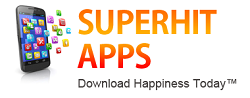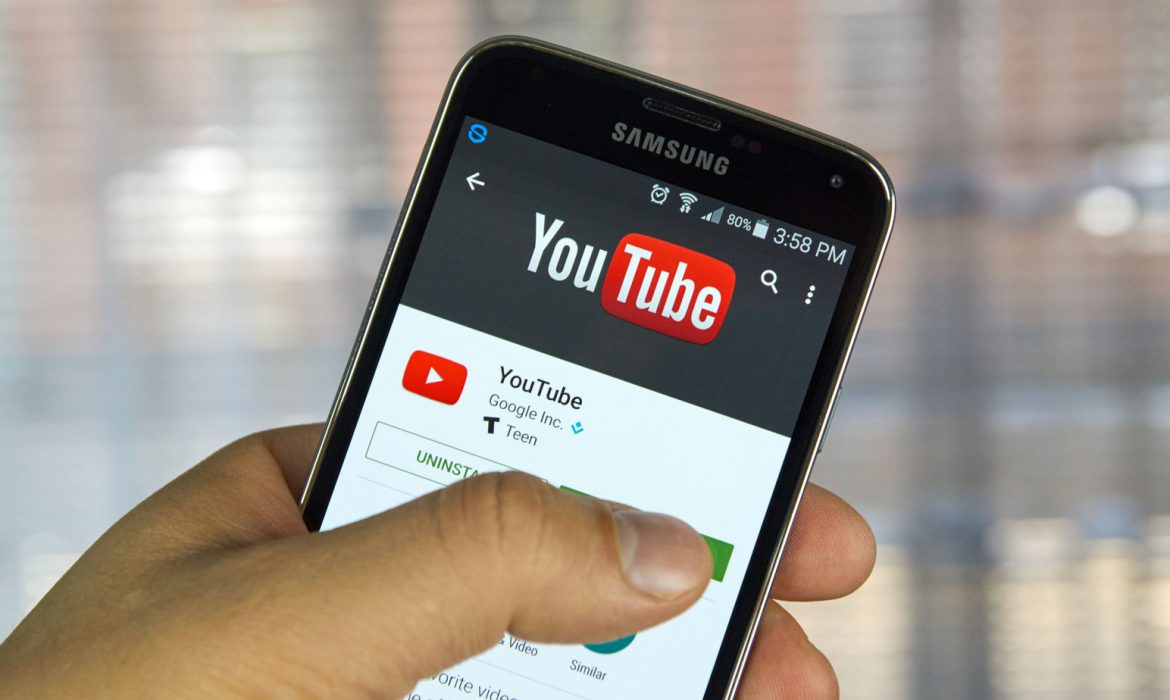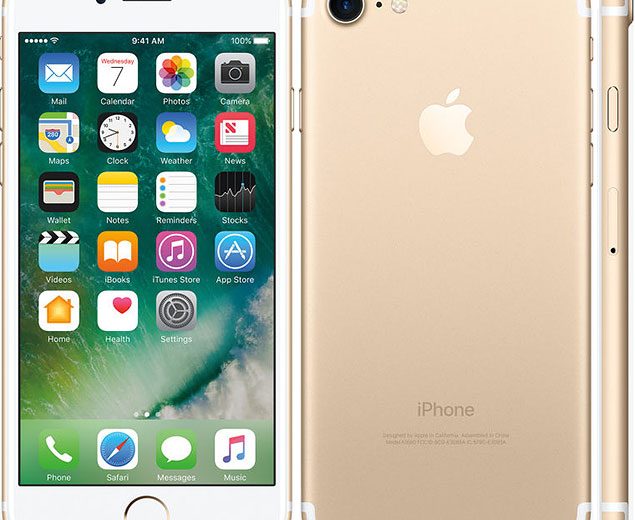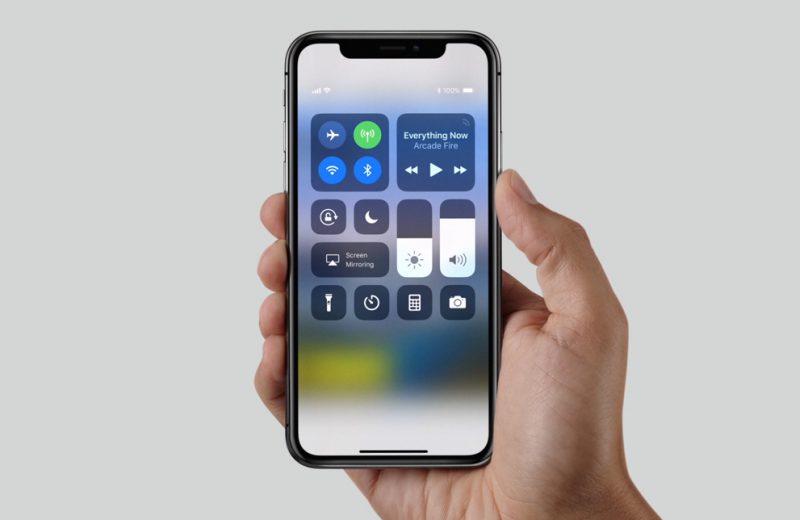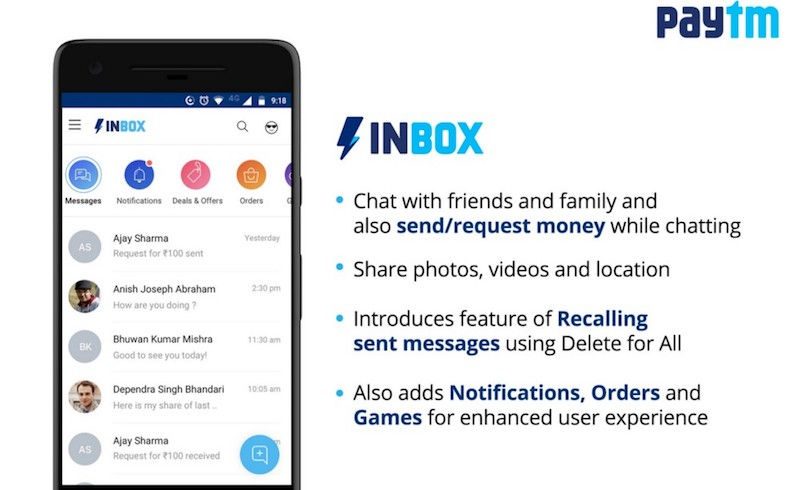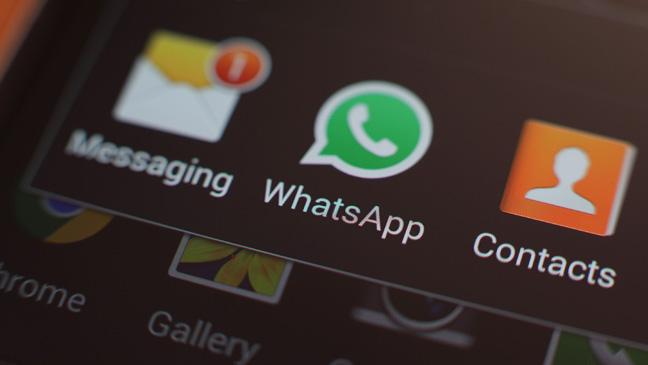Here are a few simple workarounds that will help you play YouTube videos in the background on an iPhone or Android phone.
YouTube is the world’s largest video sharing platform and also home to a wide range of music catalogue. The platform features all major official music videos from artists around the world as well as a number of crowd-sourced music videos.
Unsurprisingly, a lot of people prefer to stream music on YouTube, especially when using a desktop. The problem, however, is when it comes to streaming YouTube music on mobile. When you minimise the YouTube app, the audio stops. For example, I listen to a lot of podcasts and mostly on YouTube. But keeping YouTube on for say 40 minutes means the screen remains on for that long and will hurt battery life of my phone.
----------------------------------------------------------------------------------------------------------------------------------------
Advertisment
Download some really cool apps from superhitapps to find charming people to chat & date. Hugely popular among females, some apps are offering 1 Month FREE chat for new female members.
----------------------------------------------------------------------------------------------------------------------------------------
Fortunately, there are a few simpler workarounds that allow you to play YouTube audio in the background on your Android or iOS smartphone. Before we hold forth, note that we are not considering YouTube Red, which is a subscription-based service that lets you play music or videos in the background. This service is not available in India as yet.
Playing YouTube music in background on iOS
First you need to download Opera Mini browser from Apple App store.
Step 1: Set up the browser, in case you want to sign in, and customise it according to your preference, or simply skip the sign in process.
Step 2: Open www.youtube.com and play the video of your choice.
Step 3: Play the music and simply tap the home button on your iPhone.
Step 4: Swipe up the Action Center. Tap on the play button to resume music playback. And you’re done. The music will continue to play in the background.
You can also control the music (play or pause) from the lock screen as you would do for music playback on Saavn or Apple Music.
Playing YouTube music in background on Android
Running YouTube in the background on Android phone is a bit trickier than on iPhone. So before we tell you the step-by-step guide, remember the results may vary depending on the OS or custom ROMs. We tried out this workaround on the Xiaomi A1, which has stock Android OS.
Step 1: Download Mozilla’s Firefox browser from Google Play store.
Step 2: Set up the browser according to your preference.
Step 3: Open www.youtube.com to open the mobile browser version of YouTube.
Step 4: Now, click on the three dots on the top right corner. Tap on “Request desktop site”.
Step 5: Now, play the video of your choice on the desktop version of YouTube.
Step 6: Minimise the app or switch to any other app.
Step 7: Swipe down on the screen to access the notification bar. Tap the play button to resume the paused music (if it has).
As said earlier, our experience on Android varied. While we could perform this workaround on Mi A1, it didn’t really work on the Honor 9i, which runs custom EMUI-based on Android Nougat.
Source @ hindustantimes
Contact PhoenixGMN or PhoenixInfomedia.in for all your App & Web design development needs. Other services include – SEO, Online Promotion, Digital Marketing, App Explainer Videos, eShops & much more. Checkout Our Handpicked Apps Portfolio & Videos here – https://goo.gl/DzcCWd