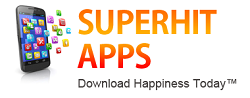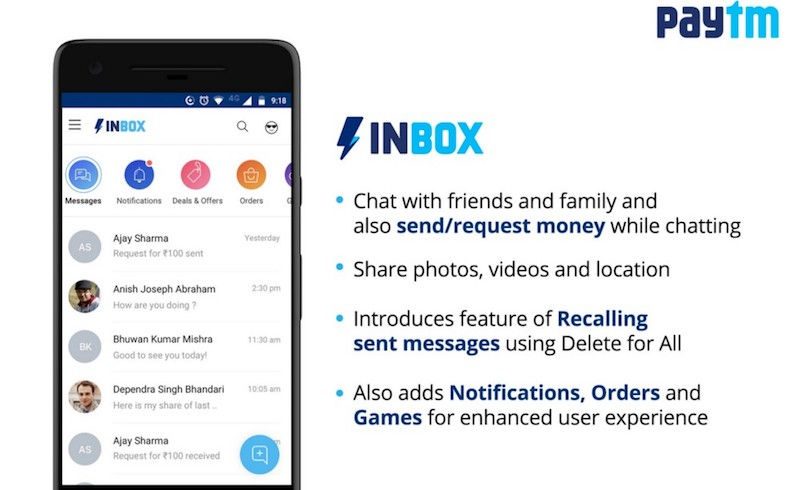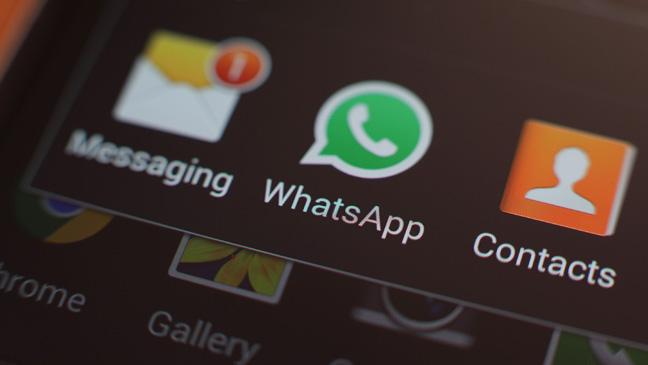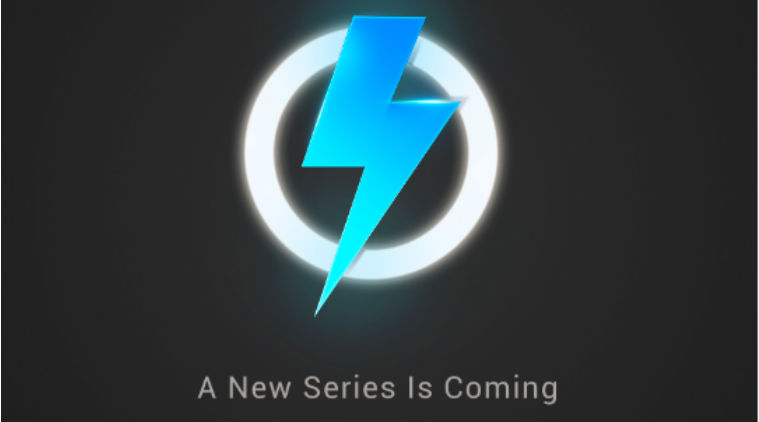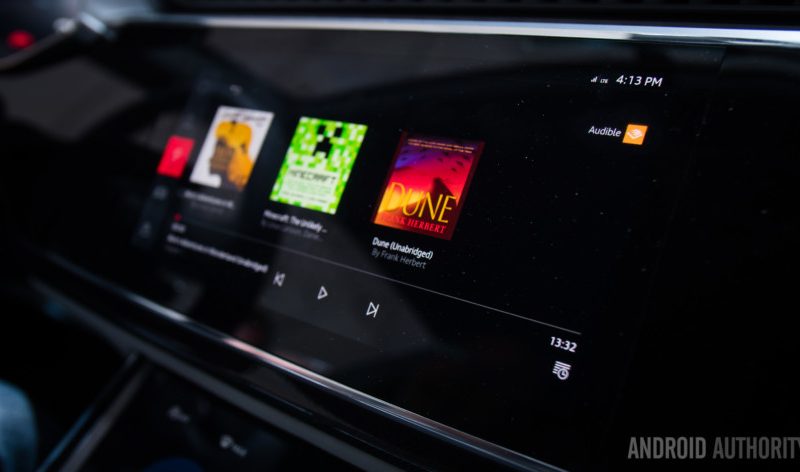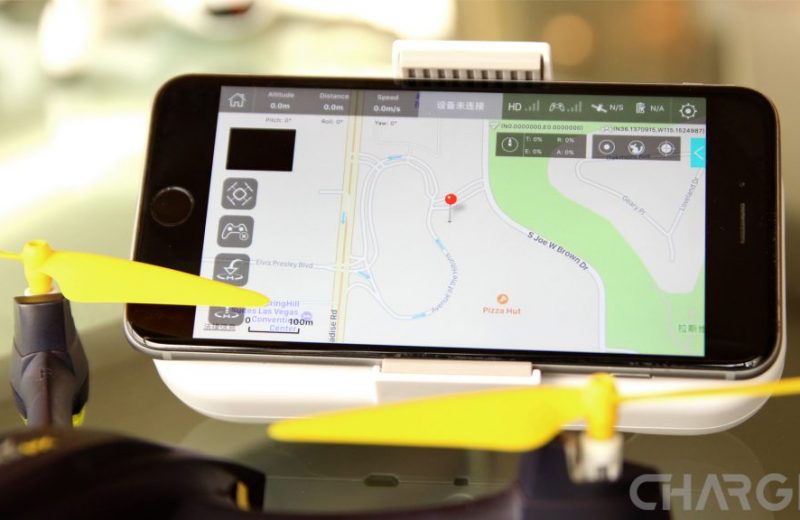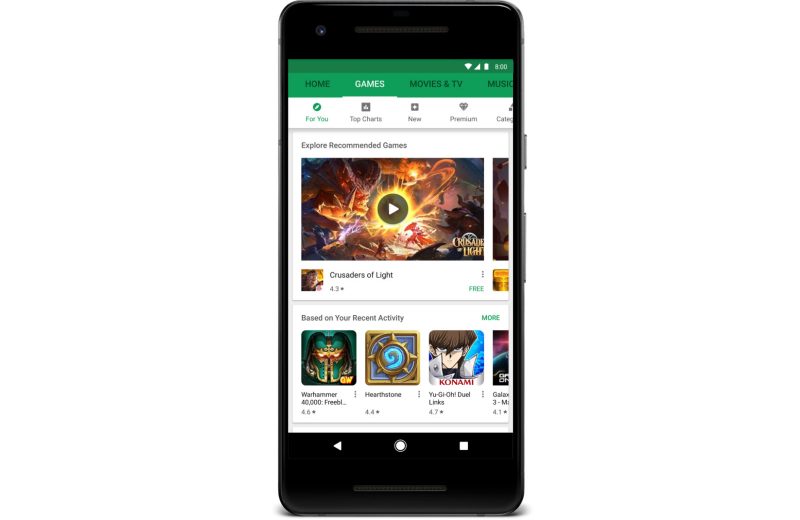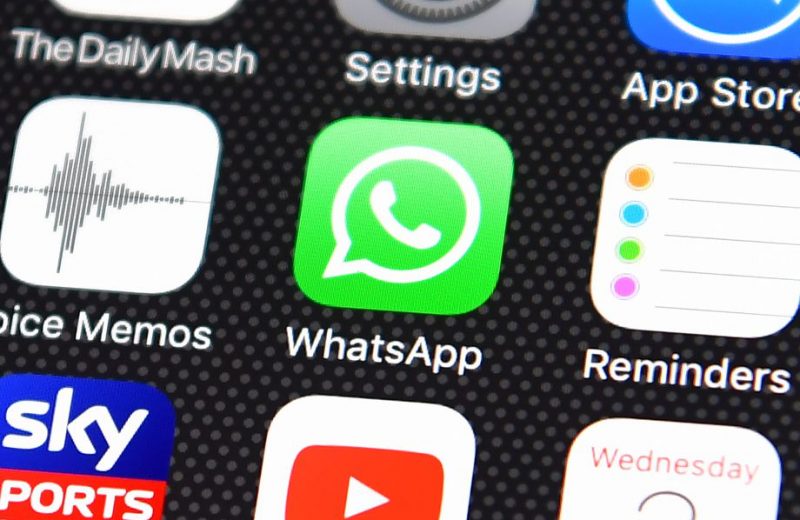Tired of adverts ruining your browsing experience on Android? Our tutorial walks you through three simple ways of getting rid of the ads on your Android phone or tablet.
Both standard adverts and pop-up adverts are not only intrusive on a mobile device, but they can do serious damage to your phone bill if you’re on a limited data plan. Downloading heavy web-pages takes enough data: you don’t need the additional cost of paying to load up an ad man’s marketing message.
Blocking these adverts is easy enough, but you may need to change your choice of web browser to do so. Choose Opera or the Ad-block browser, for example, and you can block all ads from displaying on your phone, but even if you wish to stick with Chrome you can banish pop-up ads.
----------------------------------------------------------------------------------------------------------------------------------------
Advertisment
Download some really cool apps from superhitapps to find charming people to chat & date. Hugely popular among females, some apps are offering 1 Month FREE chat for new female members.
----------------------------------------------------------------------------------------------------------------------------------------
Here are three tricks to try to get yourself a much happier, ad-free browsing experience. You can also check out the best mobile browsers there are to choose from.
Use the Opera browser
This is by far the simplest way to avoid adverts while browsing on Android, since the free Opera Browser now contains a built-in ad blocker. However, it might not be an ideal solution for you if you use Google Chrome or Firefox on your other devices (if that’s the case see our third tip).
You don’t need to do anything special – just install Opera and use it like any other browser, with none of the hassle of ads.
Install the free Ad-block Browser
Another alternative to your current browser is the free Ad-block Browser, made by the same company as the notorious AdBlock desktop extension.
Block pop-up ads in Chrome
If it’s really only the pop-up adverts that bother you and you’d rather not have to install a second browser then these can be blocked in Google’s own Chrome browser.
Launch the browser, tap on the three dots at the top right of the screen, then choose Settings, Site Settings.
Scroll down to Pop-ups and ensure the slider is set to Blocked.
Use Data Saver mode
If you are sticking Chrome, there is another step you can take to avoid data-hogging content online.
Data Saver compresses aspects of web pages that aren’t required on mobile devices. It offers a smoother web browsing experience, and savings on your data bill as your phone no longer struggles to pull down unnecessary ads and animations.
It can lead to a somewhat flatter browsing experience, and it is possible that some web pages will look wonky. But you can always disable Data Saver – it’s a two-second job.
Open up Chrome, and then hit the three dots menu icon in the top righthand corner. Choose Settings, then find Data Saver. Ensure this is set to On.
Source @ techadvisor
Contact PhoenixGMN or PhoenixInfomedia.in for all your App & Web design development needs. Other services include – SEO, Online Promotion, Digital Marketing, App Explainer Videos, eShops & much more. Checkout Our Handpicked Apps Portfolio & Videos here – https://goo.gl/DzcCWd