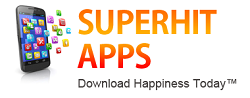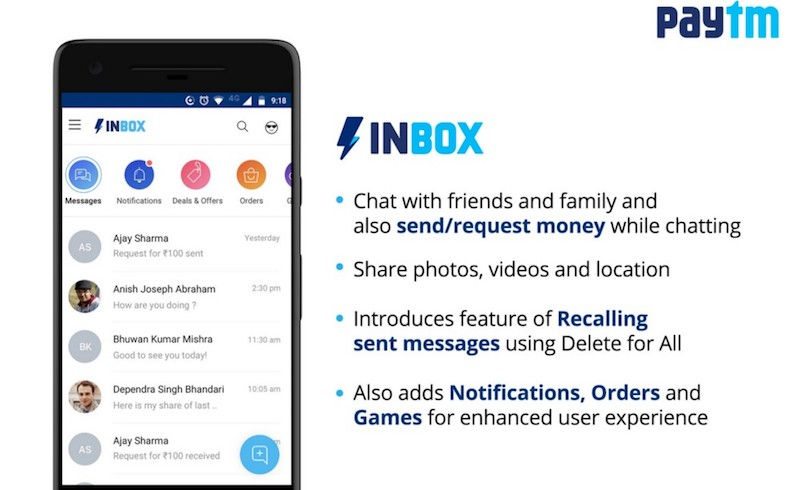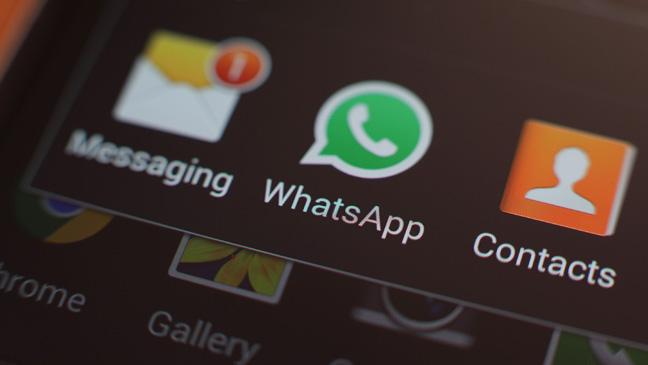Google finally adds some security features for frustrated parents
Our kids are constantly asking to use our phones, whether its to play a game, watch a video on a long car ride, or whatever the case may be, they won’t stop asking for them. We oblige them sometimes, but we do so knowing that there is some risk involved. Kids like to click on stuff, they may delete half of our apps just because they learned how to delete an app and think it’s cool to do so.
You never really know what you’re going to end up with when you get your phone back from your child.
----------------------------------------------------------------------------------------------------------------------------------------
Advertisment
Download some really cool apps from superhitapps to find charming people to chat & date. Hugely popular among females, some apps are offering 1 Month FREE chat for new female members.
----------------------------------------------------------------------------------------------------------------------------------------
Version 5.0 (Lollipop) of the Android OS adds two new features that help to curtail your child’s adventures in breaking your stuff. The updated operating system now has “Guest Mode” and “Screen Pinning”.
Let’s learn about these new features and how you can turn them on to help maintain your sanity:
Note: These features require that your device has Android 5.0 (or later) OS installed.
Guest Mode
The new guest mode feature allows you to have a generic user profile that your kids (or anyone else who needs to use your phone for something) can use. This profile is isolated from your personal profile so they can’t see or mess with any of your data, pictures, videos, not even your apps. They can install apps from the Google Play store and if the app is already on your phone, it will be copied to the guest profile (instead of having to download it again).
To Set up Guest Mode:
1. From the top of the screen, swipe down to reveal the notifications bar.
2. Double-tap your profile image from the top-right corner.
3. Select the “Add guest” option.
4. Once you’ve selected the “Add guest” option, your device will probably take a couple of minutes to complete the Guest Mode setup process.
When your finished with guest mode you can switch back to your profile by repeating the first two steps above.
Screen Pinning
Sometimes you need to hand your phone to someone to show them something but you don’t want them to be able to exit the app and start nosing through your stuff. Maybe you want to let your kid play a game but don’t want to give them the proverbial keys to the kingdom. For situations such as these, the new Screen Pinning mode is an ideal solution.
Screen pinning allows you to make it so that the current application doesn’t allow the user to exit it without unlocking the phone. They can use the app that is “pinned” in place, they just can’t exit the app without the unlock code:
To Set up Screen Pinning:
1. From the top of the screen, swipe down to reveal the notifications bar.
2. Tap the date & time area of the notification bar, then tap the gear icon to open the Settings screen.
3. From the “Settings” screen tap “Security” > “Advanced” > “Screen Pinning” > and then set the switch to the “ON” position.
Contact PhoenixGMN or PhoenixInfomedia.in for all your App & Web design development needs. Other services include – SEO, Online Promotion, Digital Marketing, App Explainer Videos, eShops & much more. Checkout Our Handpicked Apps Portfolio & Videos here – https://goo.gl/DzcCWd